Installation
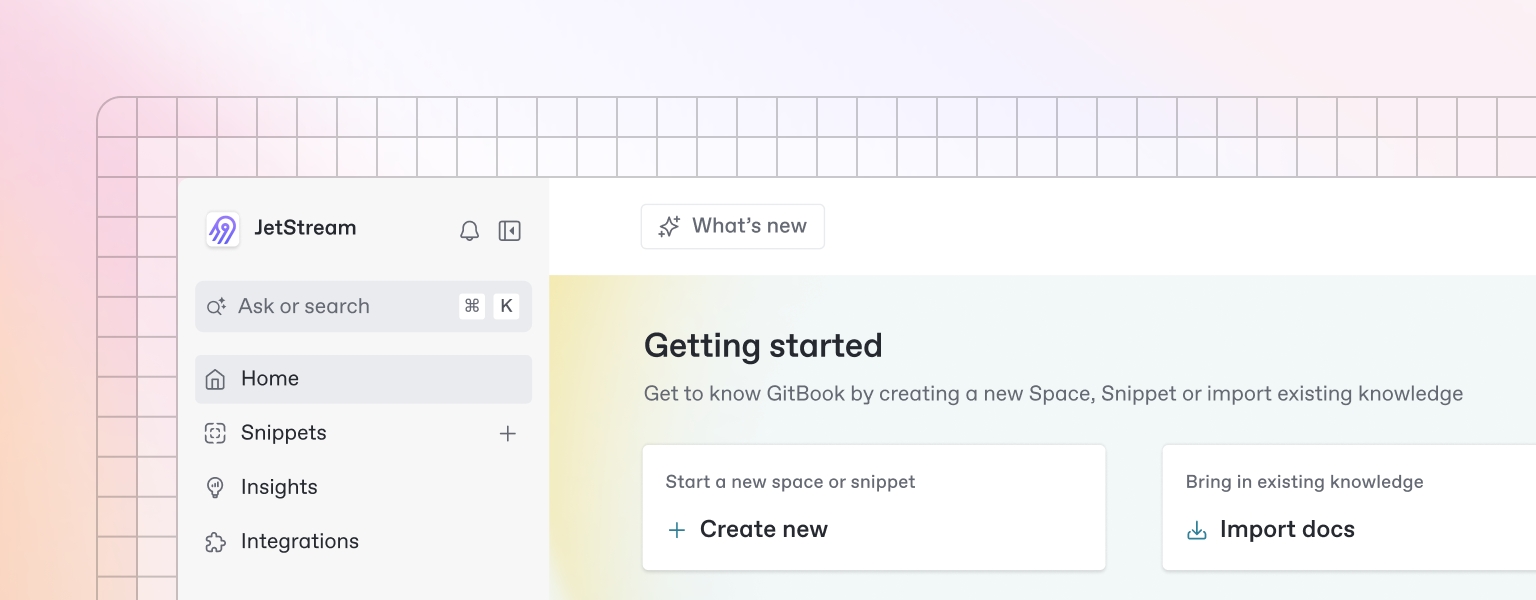
This section will guide you through installing, configuring, and initializing the Mtrix analytics and experimentation platform in your website.
Installation
Mtrix is distributed as an NPM package, making it easy to integrate with modern JavaScript websites.
Using npm
npm install mtrix --saveUsing yarn
yarn add mtrixUsing a CDN
If you're not using a module bundler, you can include Mtrix directly in your HTML:
<!-- Include the UMD build -->
<script src="https://cdn.jsdelivr.net/npm/mtrix@latest/dist/mtrix.umd.js"></script>
<!-- Mtrix is now available as a global variable -->
<script>
mtrix.init({
organizationId: 'your-organization-id',
projectId: 'your-project-id',
environment: 'production'
});
</script>Last updated
