Creating Experiments
Setting up your first experiment in Mtrix is straightforward. Follow these steps to create, target, and measure experiments that drive meaningful improvements.
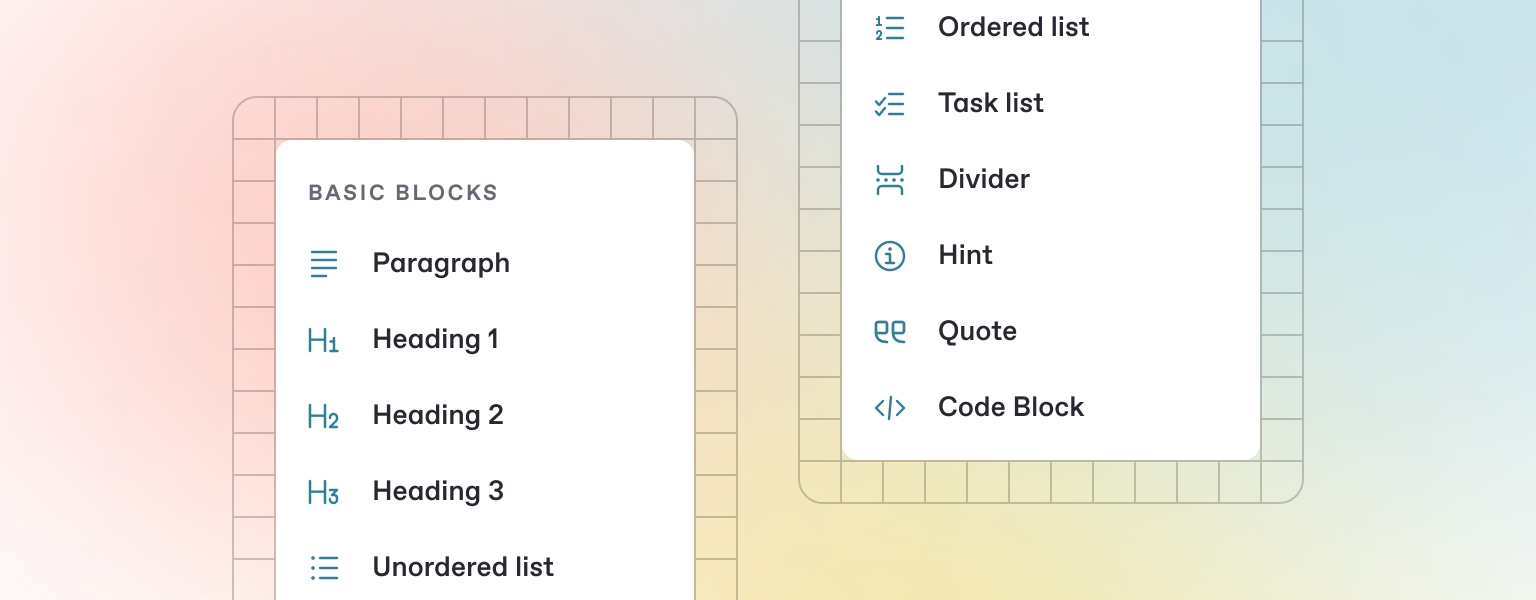
Experiment Creation Process
The experiment creation process in Mtrix follows a logical workflow:
Step 1: Define Your Experiment
In the Mtrix dashboard, navigate to Experiments and click Create Experiment
Fill in the 3-step form starting from Experiment Details:
Name: A clear, descriptive name (e.g., "Homepage Hero Call-to-Action Test")
Location: Page(s) you want to trigger the experiment
Type: Select from A/B Testing, Multivariate Testing, Split URL, or Mask URL
Variant Selection: Select the variants you want to test against each other
Define your hypothesis using the structured format:
Select the priority level of the experiment (generates PIE score)
Configure Advanced Settings:
Time to go live: Select a specific time to automatically start receiving traffic
Multi-armed bandit: Toggle it on to let Mtrix favor the winning variant while still experimenting a small set of traffic on the rest
Completion criteria: Select from Visitor Count, Date, Revenue Generated to stop receiving traffic when the criteria met
Step 2: Review and Launch
Voila! You created your first draft experiment. At this stage, you need can review your changes and take the experiment live!
preview.mtrix.io will allow you to view variants, and see how your users will experience your page
You can configure your audience targeting (which we'll cover on the next section) or traffic allocation pre-launch or at any time during the testing.
Once you're ready to ship your test, you can change the Status to In-progress.
Last updated
